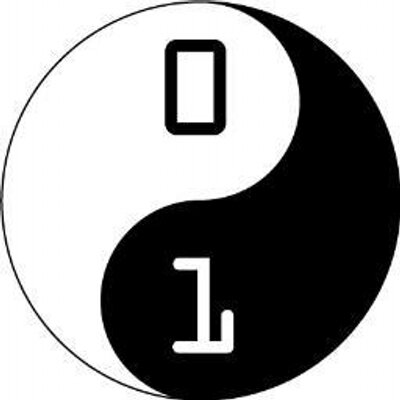Lesson 1
Setting the stage with backgrounds
To begin, we need to create the skeleton (the "boilerplate") of our HTML5 file. Create a file named "index.html" and add these lines:
<html>
<head>
<title>Title</title>
<script src="https://ajax.googleapis.com/ajax/libs/jquery/1.3.2/jquery.min.js"></script>
<script type="text/javascript"></script>
</head>
<body>
<canvas id="greetings" width="600" height="400">I'm sorry, your browser can't display this eCard</canvas>
</body>
</html>
Change the <title> element to "My Valentine's Card" and :eyes: open your file in a web browser. (If you are using Brackets, click the 'Live Preview' button in the top right corner.)
Not much to look at, huh? (Unless you're using Internet Explorer, then you should see the error message!) In Firefox, Chrome, or Safari you should see a blank page. There's actually a <canvas> element that is invisible because it has nothing to draw.
Let's fix that. We'll draw a background that is pink at the top and fades to white. The HTML color code for white is '#ffffff' (see if you can find the code for pink below). Between <script type="text/javascript"> and </script> on line 5 add some Javascript code like this:
function init() {
var canvas = document.getElementById("greetings");
if (canvas.getContext){
var context = canvas.getContext('2d');
draw(context);
} else {
// canvas-unsupported code here
alert("Sorry, I can't display the card");
}
}
function draw(context) {
var lingrad = context.createLinearGradient(0,0,0,400);
lingrad.addColorStop(0, '#f57a86');
lingrad.addColorStop(1, '#ffffff');
context.fillStyle = lingrad;
context.fillRect (0, 0, 600, 400);
}
$(document).ready(function() {
init();
});
:eyes: Now refresh your page and boom - there's your background. :cherries: See if you can have the background fade from red on the right to purple on the left...
Let's move on to Lesson 2.